Upgrading Windows Phone 8 to 10 on Lumia Devices
Preview:
In this guide, we'll take a look at upgrading Windows Phone devices from Windows Phone 8.0 (or 8.1 variants) to the latest and greatest Windows Phone 10.
Prerequisites:
Okay, lets get started. There's a few things you're going to need.
Hardware
- A computer running Windows 7 or newer
- Your Microsoft or Nokia Lumia Device (Must have 8GB Internal Storage or more)
- A Micro-USB or USB C cable (depending on device) that supports data transfer
Software
- Windows Device Recovery Tool: Download Here
- OTCUpdater (Over The Cable Updater): Download Here
- OTCUpdater RegFix: Download Here and rename to OTCFix.reg
- 7-Zip: Download Here
- HCTSW_WXMSOUP_V5.3beta6.update.lzma2.7z: Download Here
Installation
Now that you've got all of the above, you should be ready to install.
Before you install, please ensure that the internal storage of your phone is more than 4GB. 4GB ROM models won't work with this, regardless if you have an SD card or not.
If you do have an SD card, please remove it from your phone. This is known to cause issues in some circumstances.
It's also recommneded to factory reset your phone before you do this, or alternatively, ensure you have at least 2GB of Internal Storage free.
Determine your version
On your device, unlock it, head to Settings > About and validate what version it's on.
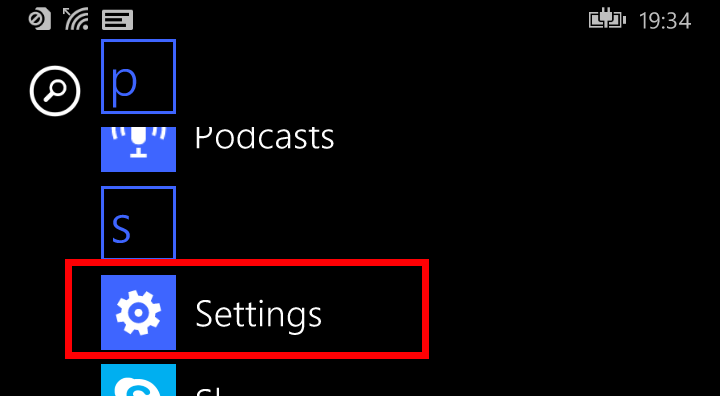
Select Settings
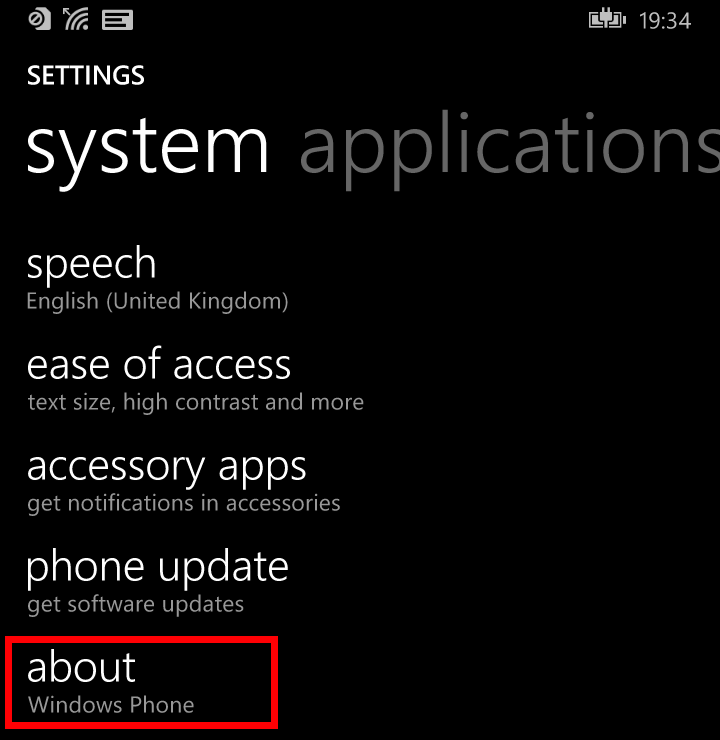
Scroll down and select About
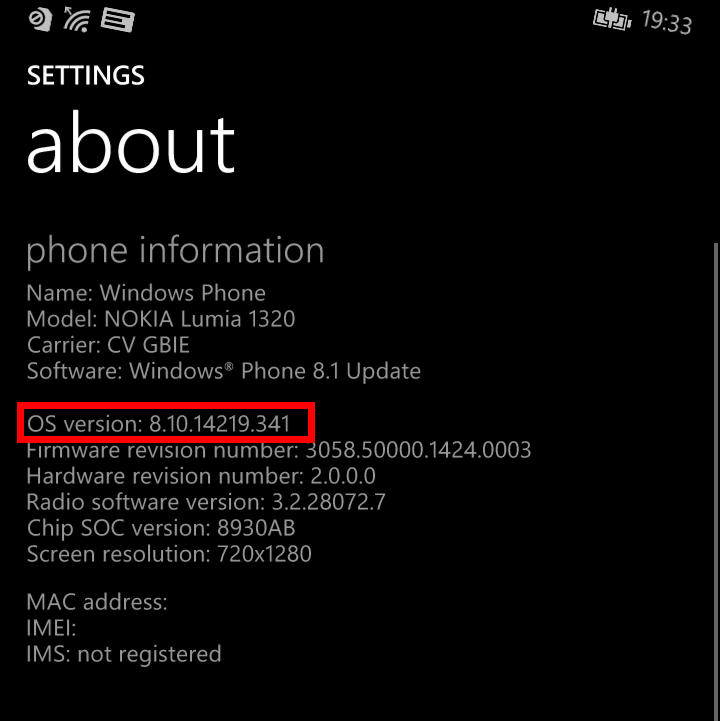
If your OS Version is below 8.10.14219.341:
If your version is below 8.10.14219.341, we're going to need to update it. This task is very simple to do.
Download and install WDRT (Windows Device Recovery Tool) from the link above. This will install the drivers your computer needs to talk to your phone to send the update across.
Reboot your computer once WDRT has finished installing.
Next, Download and run the OCTFix.reg from above. Select YES when prompted if you want to implement the values.
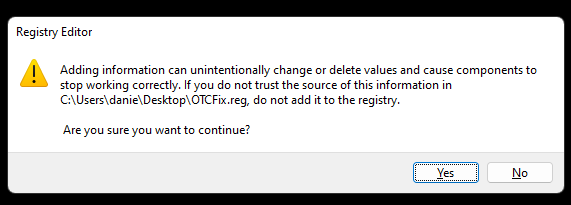
The above fix allows use of legacy TLS versions for applications built in the .net Framework, such as OTC tool.
Next, create a folder in your Downloads folder called 'OTC Tool'
Now that the patch is in place and we have a destination folder, run OtcUpdaterZip.exe
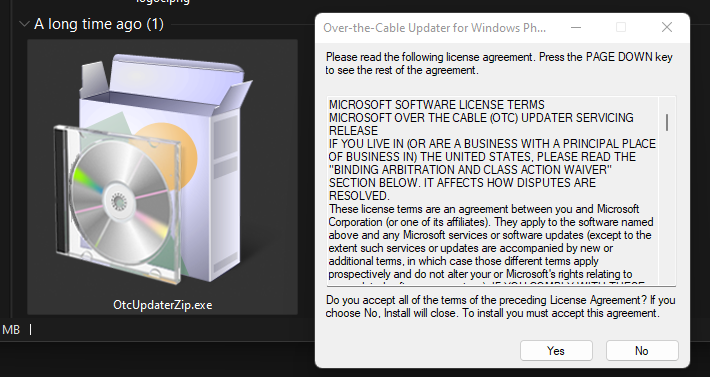
Select YES when the license agreement for OTC Tool shows.
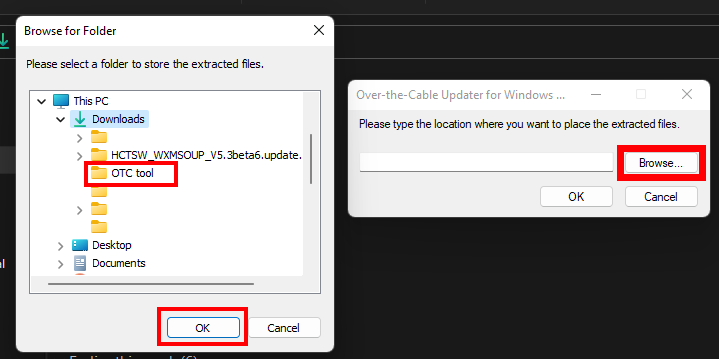
Select Browse, select the OTC Tool folder in your Downloads Folder. Push OK and then OK again.
Plug your device into your computer. Allow a few seconds for it to be detected.
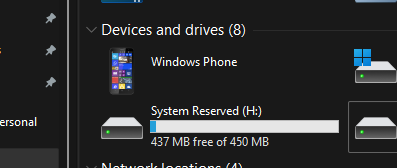
Once it shows up, Run OTCUpdater.exe. If your device doesn't show up, power it off and then back on whilst it's plugged into your computer.
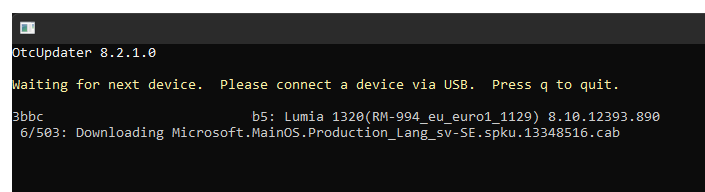
Your computer will now communicate with your phone and install Windows Phone 8.1 Update onto it. Your phone may reboot multiple times during this process, this is normal.
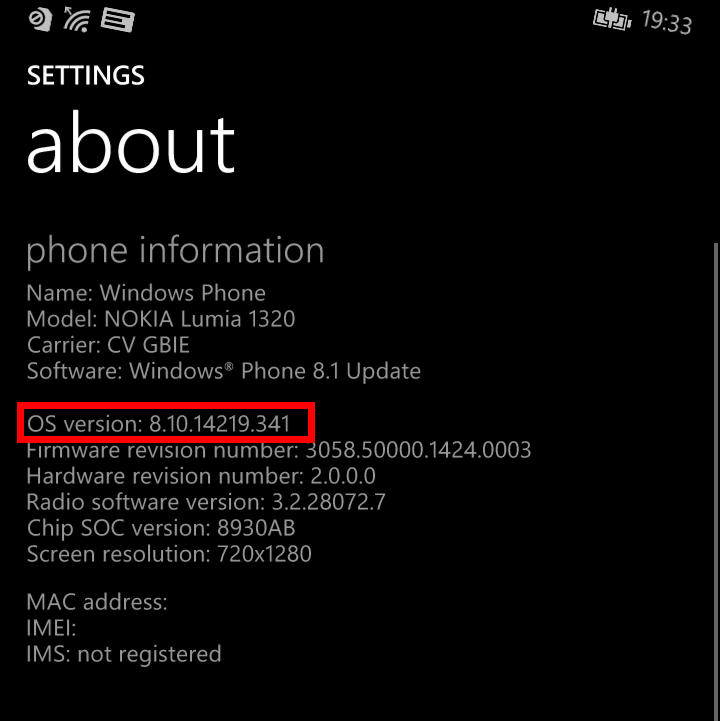
Next, head back to Settings > About and validate that you're now running 8.10.14219.341 or newer. If you're not, launch Windows Device Recovery Tool (which you installed earlier) and see if that has an update available. If it does, install it and then follow this procedure again.
If you get an error that OTC Updater can't talk with a Microsoft link, re-run the Reg Fix file and try again.
Upgrade to Windows Phone 10
Awesome, your phone has a version that's compatible with the upgrade to Windows Phone 10.
Download and extract HCTSW_WXMSOUP_V5.3beta6.update.lzma2.7z from the link at the top of this page.
Plug your device into your computer, and ensure it shows up. If it doesn't, reboot it.
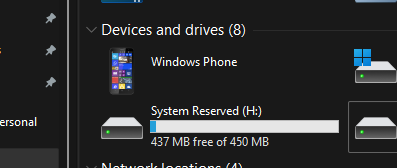
Right-Click Run_EN.cmd and select Run as Administrator
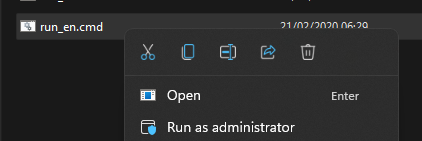
Follow the on-screen instructions to continue. Your computer will download a lot of files during this process which will then get pushed to your phone.
During this process, it should show up your phones model. When it does, type 'yes' into the command prompt and push Enter.
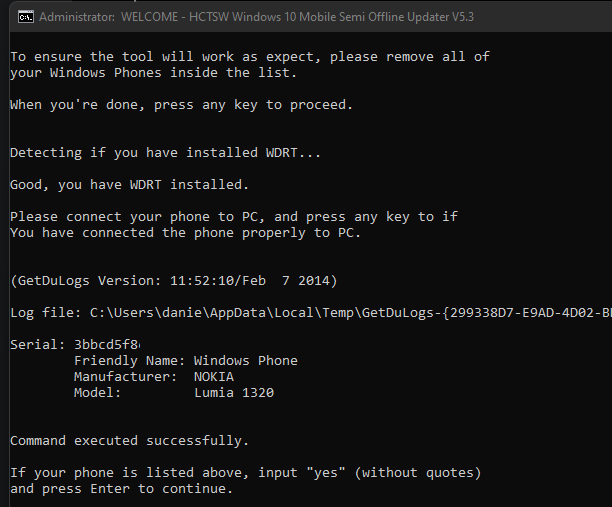
If you get an error that your version is too old, follow the steps above to update it.
Please note that during the 'Transferring files' section of this process, it can take up to 10 minutes.
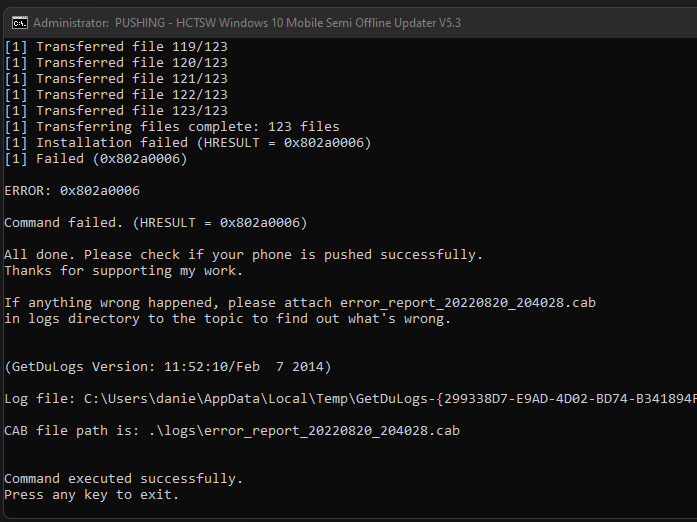
If this is successful, you should get a message that the update has been started on the device. In my case, I got an error that stated it failed, however, loading up Settings > Phone Update on my phone showed that it was actually successful and has began updating.
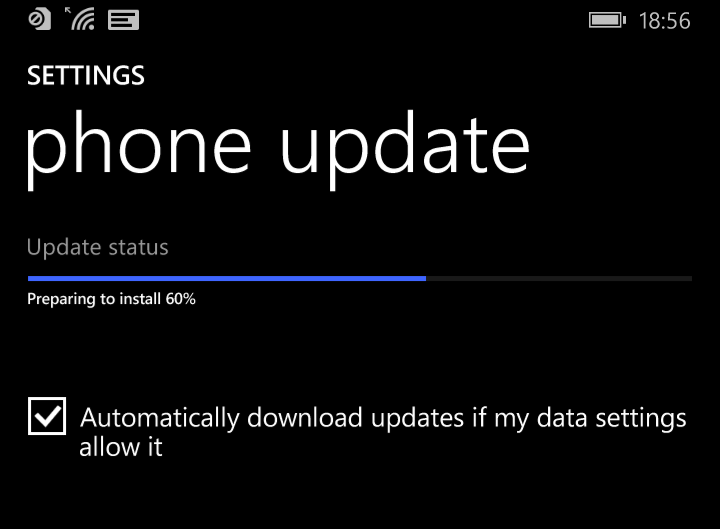
Once the device requests for you to reboot to finish the update, push Restart Now and plug your device into a wall charger. This update can take up to 45 minutes.
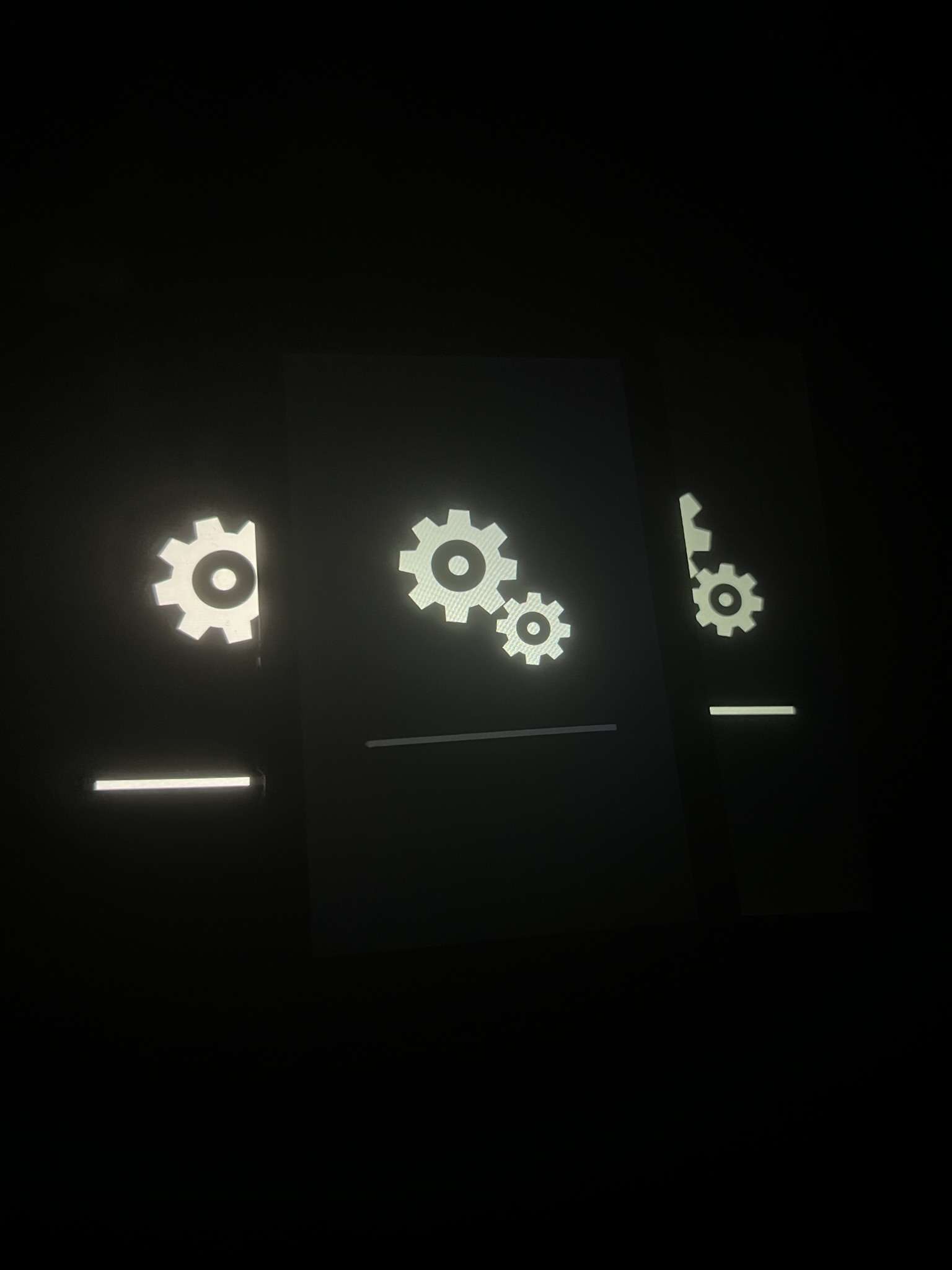
During the process, Your phone will reboot up to 12 times and will show the cogs screen
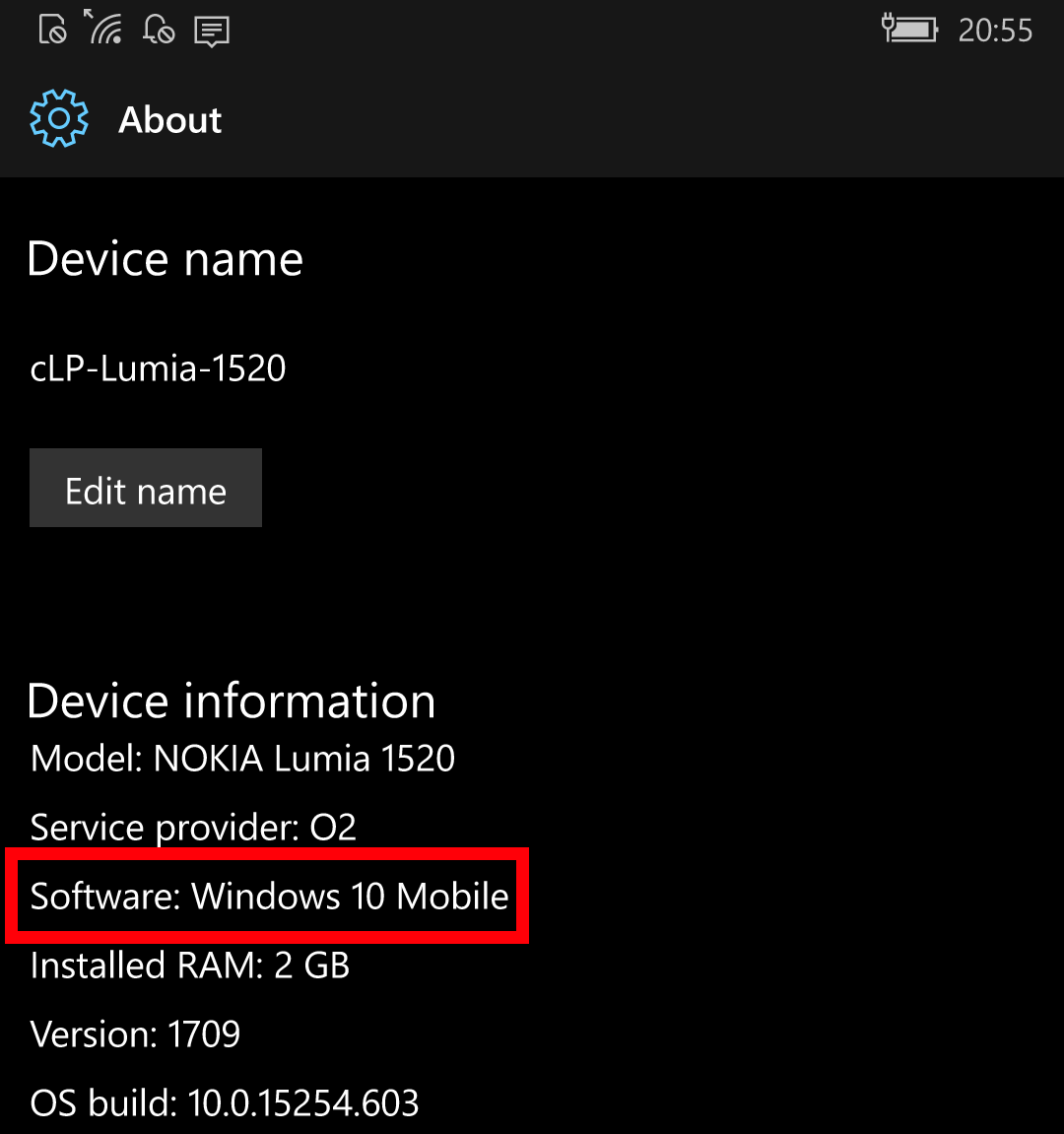
To confirm it's worked, select Settings > System > About
As you can see, my phone is now on Windows Phone 10, Version 1709. There's a good chance however that yours will end up on 1511, 1607 or 1703. If this happens: Select Settings > Update And Security > Phone Update.
You should now see another update to the next version of Windows Phone 10 coming through. You may have to go to this
screen multiple times. I should also note that not all devices will update to 1709, The Lumia 520 for example will only go up to 1703 and the Lumia 635 will only go to 1607 without modification.
If you're curious on how to force upgrade these to 1709, you'll need to research the Interop Tools app. This will allow you to temporarily have your device identify as a Lumia 950 to upgrade to 1709.
Congratulations, your phone is now running Windows Phone 10. You can now load the Microsoft Store to grab apps, or sideload via Developer Tools without needing a developer account.